How to include figures in Pensolve
12 Oct 2016Including figures has been our most requested feature this year. The main issue is that some figures and various screenshots are not intended to go into the final design calculations while others are.
To tell Pensolve to include a figure you can now simply added a border to the figure and it will appear in the PDF in the same location as in the spreadsheet. See the example below, you can see the corresponding PDF output here under Concrete beam design NZS3101.
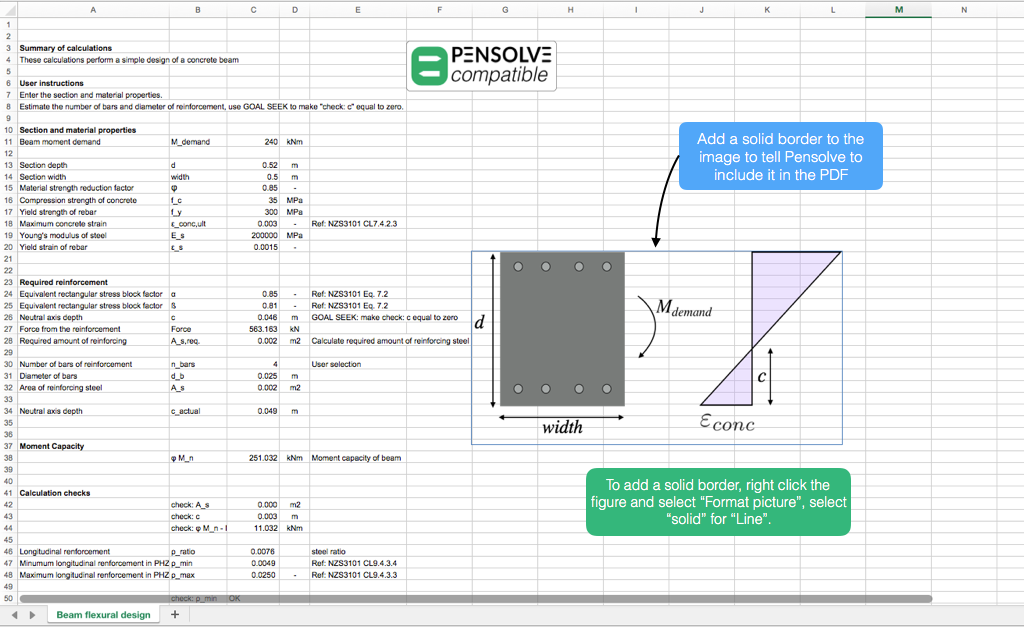
Also for the images to work best, make sure the image files are in .png or .jpeg format, and insert them using the “Picture from file” button on the ribbon in Excel (if you simply paste the image in then it increases the file size by about 10 times!).
This feature is available for both Microsoft Excel and Google Sheets.
A full tutorial for Google Sheets can be found here
The web app is automatically updated with these changes so you can make use of the latest version at https://app.pensolve.com